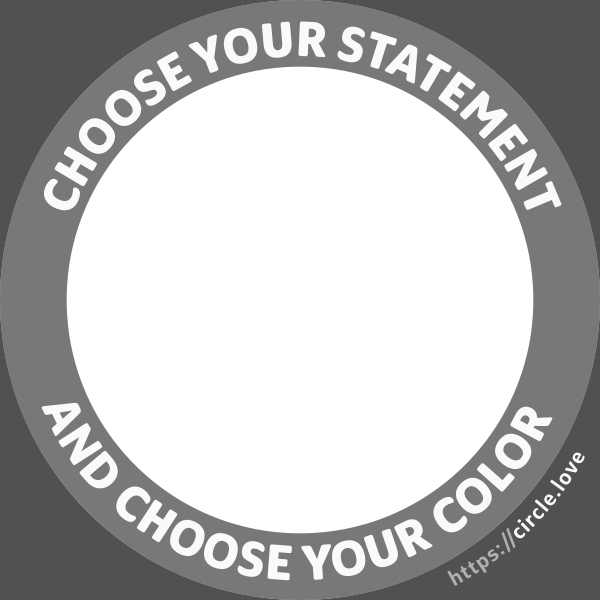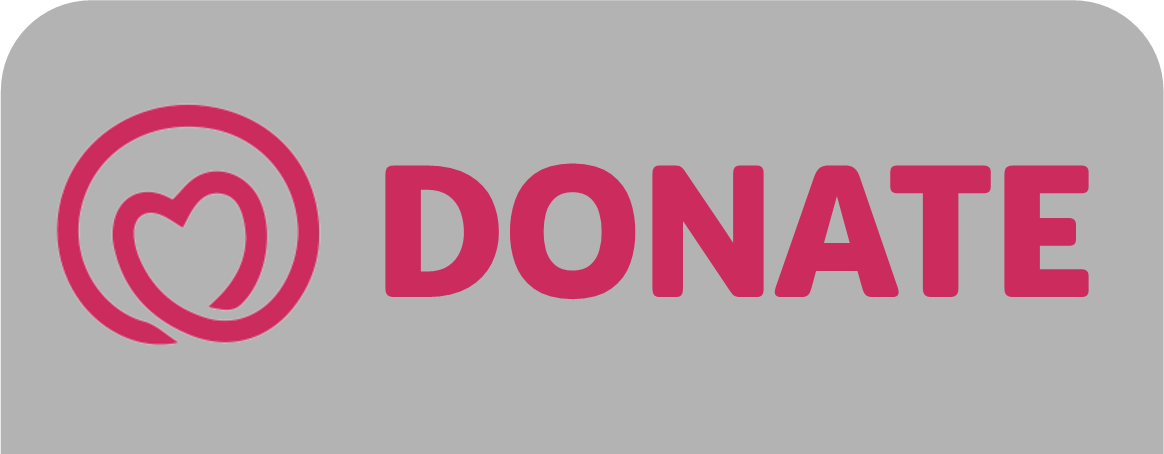What is it?
Have you ever seen a frame around someone’s profile pic on social media supporting a cause, or taking a stand on some issue?
The frame creation tool within this project gives you the ability to add one of several pre-selected circle frames to any photo. Speaking out with a circle frame is an incredibly simple and powerful action.
This site is 100% free to use and supported by generous donations from people like yourself. No signup required.
What it’s not?
When you use the site and frame-creation tool, you are not automatically adding your name or photo to the website or to any declaration page.
No photos or identifiable image data is uploaded to our servers. All processing is done within your web browser.
It’s entirely up to you what you decide to do with your newly created image that you will save to your device. We don’t upload your photo to social media or publish it anywhere.
Instructions
The photo-editing interface is simple and easy to use. The entire process from start to finish can be done in under 30 seconds.
1. On the main website, either near the top of the site, or in the How It Works section (#2), tap/click anywhere on the circle image that says: “TAP TO EXPLORE”
2. TAP TO EXPLORE will open up the file explorer (on desktop) or photo gallery (on mobile). Choose a photo from your device.
3. Once your photo is added within the editor window, you can then position it within the circle by using the vertical zoom slider on the left of the window where your photo appears. You can also adjust the position by using your finger or pointing device.
If you are having trouble moving the photo within the frame, try slighting zooming out first using the vertical slider.
4. Choose a statement and a color from the available options. Not much more needs to be said. Just play around.
5. Once you have chosen a frame and color, save the photo to your device. On a PC or Mac, the saved image will most likely be in your Downloads folder.
On iPhone or Android, if you choose to download after selecting “SAVE IMAGE”, the newly created image will be in your Files folder. NOTE: It will not saved to the photo gallery. If you choose to view the photo, instead of downloading, it will appear on a new webpage within your browser. Then hard push or soft tap (depending on your device) to save the image to your photo gallery.
6. Now it’s up to you to decide what to do with your new image. We don’t upload your photo to social media or publish it anywhere else.
Posting to Social Media
If this is a bit outside your comfort zone, take one small step at a time. Maybe choose a frame with softer language. Upload to any social media platform where it feels safe for you to do so.
Be Brave. Stand up for what you believe. You are not alone. Remember that courage is contagious. Your courage will inspire others.
When we speak out together, we come together.